Getting Started
Overview
The steps to add Quikly to your shopify store can vary depending on if you are on Shopify Plus or use a headless commerce set up. The basic steps are:
- Create your Quikly account. Your client success rep will provide you with your login information.
- Install the Quikly App into your shopify store.
- Turn on the plugin in the theme editor, or for a headless setup, install the script tag.
- If you use the legacy checkout.liquid checkout process, install the checkout extension snippet in your theme.
App Installation
- Install the Quikly App into your Shopify store. Because this is an unlisted app, your client success manager will provide you with a URL to initiate the install.

- After authorizing the app, you'll be prompted to login to Quikly to link your account. Use the credentials provided by your client success manager.

- After linking your accounts, you'll see this confirmation screen. You're connected!

Enable the Theme Extension
If you use a shopify theme, you can use the Shopify theme editor to enable the Quikly components in your theme.
- First let's use the theme editor to add the Quikly App Embed block to your theme. Click to Sales channels > Online Store > Themes, then on "Customize". Click on the App embeds icon, then turn on the "Quikly Embed Block". This will allow any current Quikly promotion to appear seamlessly on your site.

- If you have updated your checkout to use Shopify's extensible checkout (all stores must be migrated by August 2024), the next step is to add the checkout extension. Change the page selection in the theme editor dropdown to edit the checkout page, then click on "Add app" and enable the Quikly Checkout Extension.
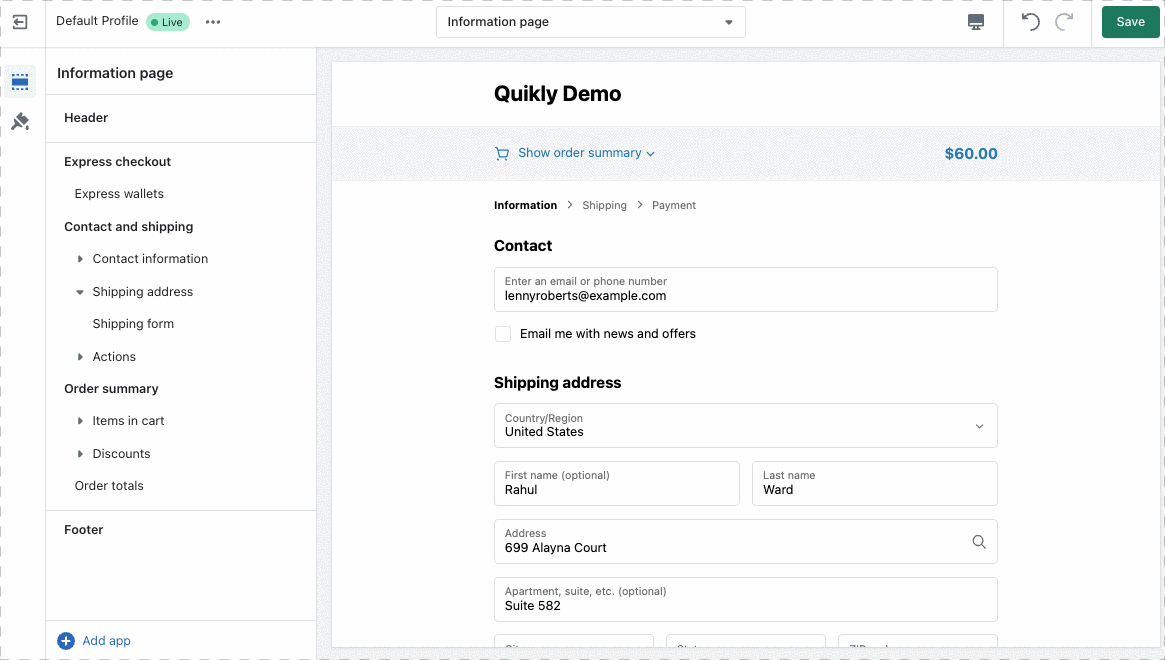
If you are on the legacy checkout, follow the legacy checkout extension installation instructions.
You're done! Quikly will work with you to configure your campaigns and provide activation links to trigger these promotions on demand.
Headless Commerce
If you have a custom storefront that does not use a shopify theme, you can grab the script tag here.
Example
Here is an example campaign that is configured with a limited quantity discount, providing a unique discount to the first 25 customers that enter their email address.

During checkout, those fast enough to claim a discount code will see an information banner to indicate if the promotion is currently applied to their cart.
